Grafik Matematika dengan Python

Sederhana saja, mari membuat grafik sinus dengan rumus y = sin(x).
Pasanglah Ubuntu 9.10 atau versi lainnya, yang penting saat apt-get berhasil.
Python sudah menjadi default di Ubuntu. Namun ada paket tambahan yang perlu disertakan untuk membuat grafik. Pastikan Anda sudah terhubung ke Internet. Gunakanlah terminal / konsole untuk menuliskan perintah ini:
$ sudo apt-get update $ sudo apt-get install python-scientific python-matplotlib python-traitsgui
Kemudian buatlah file sinus.py berikut ini. Anda bisa gunakan kate atau gedit, keduanya sudah bisa mewarnai script Python.
import wx import matplotlib # We want matplotlib to use a wxPython backend matplotlib.use('WXAgg') from matplotlib.backends.backend_wxagg import FigureCanvasWxAgg as FigureCanvas from matplotlib.figure import Figure from matplotlib.backends.backend_wx import NavigationToolbar2Wx from enthought.traits.api import Any, Instance from enthought.traits.ui.wx.editor import Editor from enthought.traits.ui.wx.basic_editor_factory import BasicEditorFactory class _MPLFigureEditor(Editor): scrollable = True def init(self, parent): self.control = self._create_canvas(parent) self.set_tooltip() def update_editor(self): pass def _create_canvas(self, parent): """ Create the MPL canvas. """ # The panel lets us add additional controls. panel = wx.Panel(parent, -1, style=wx.CLIP_CHILDREN) sizer = wx.BoxSizer(wx.VERTICAL) panel.SetSizer(sizer) # matplotlib commands to create a canvas mpl_control = FigureCanvas(panel, -1, self.value) sizer.Add(mpl_control, 1, wx.LEFT | wx.TOP | wx.GROW) toolbar = NavigationToolbar2Wx(mpl_control) sizer.Add(toolbar, 0, wx.EXPAND) self.value.canvas.SetMinSize((10,10)) return panel class MPLFigureEditor(BasicEditorFactory): klass = _MPLFigureEditor if __name__ == "__main__": # Create a window to demo the editor from enthought.traits.api import HasTraits from enthought.traits.ui.api import View, Item from numpy import sin, cos, linspace, pi class Test(HasTraits): figure = Instance(Figure, ()) view = View(Item('figure', editor=MPLFigureEditor(), show_label=False), width=400, height=300, resizable=True) def __init__(self): super(Test, self).__init__() axes = self.figure.add_subplot(111) x = linspace(-pi, pi) # kumpulkan data axes.plot(x, sin(x)) # y = sin(x) Test().configure_traits()

Lalu jalankan:
$ python sinus.py
Grafik yang dihasilkan bisa Anda simpan ke format PNG dengan klik gambar disket. Bila Anda menggunakan kate sebagai text editor, maka terminal bisa diaktifkan dibawahnya untuk memudahkan running script. Bagi yang belum memahami dasar-dasar Python bisa baca Python untuk Pemula.
Selamat mencoba.
Referensi:
| Lampiran | Ukuran |
|---|---|
| sinus.py.txt | 2.1 KB |
| sinus.png | 12.62 KB |
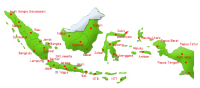

Komentar terbaru
11 tahun 48 pekan y.l.
14 tahun 27 pekan y.l.
14 tahun 27 pekan y.l.
14 tahun 27 pekan y.l.